In the age of sustainable design and lightweight engineering, the challenge is clear: how can we make parts lighter without compromising strength criteria? The answer lies in Topology Optimization, and with Dassault Systèmes’ 3DEXPERIENCE platform, the process has never been more powerful or more accessible.
Whether as a design engineer or simulation analyst, this quick guide shows how to run a full topology optimization cycle inside 3DEXPERIENCE: from importing geometry to refining a manufacturable concept.
What is topology optimization?
Topology Optimization is a computational technique used to determine the most efficient material layout within a given design space, subject to certain performance constraints. It removes unnecessary material while maintaining strength, stiffness, or other mechanical requirements.
Think of it as designing with purpose—material only where it matters.
Step-by-step: Topology optimization in 3DEXPERIENCE
1. Importing and preparing the model
- Launch the Structural Generative Design app.
- Import your part file (e.g., Tutorial 12.3dxml) and paste special it as a linked copy to preserve the original. (see Figure 1)
- Rename the copied body (e.g., "Partition Body") for clarity.

Figure 1: Paste special command
2. Assign material
- Use the Material Palette to assign properties (e.g., steel).
- Partition the model using Partition Design Envelope command.
- Apply the material to the newly partitioned model to define simulation behavior.

Figure 2: Partitioning and matrial assignment commands
3. Define design and preserve regions
- Start Topology Optimization from the Action Bar.
- Choose a strategy like Maximize stiffness for a given mass.
- Define:
- Design Space: Where the solver can remove material.
- Preserved Regions: Areas that must remain unchanged (e.g., hubs or load surfaces). (See Figure 3)

Figure 3: Partitioning hub as preserved regions
4. Apply physics
- Add Bearing Load (e.g., -40,000 N in the Y-direction) on the rim.
- Apply Clamp Restraint on the hub to prevent unwanted motion.
- Set up Load Cases to simulate different operating conditions.

Figure 4: Load definition options
5. Validate your setup
- Run Setup Validation to ensure everything is properly configured.
- Tweak mesh size or boundary conditions if needed.
- This step runs a quick Static Perturbation Analysis for sanity-checking.

Figure 5: Validating the setup after load definition
Run the optimization
- Set your mass constraint (e.g., 35%) and symmetry controls (e.g., 8-segment cyclic symmetry).
- Choose simulation mode: local or cloud, set number of cores and cycles (e.g., 60).
- Hit Run and let the solver do its magic.

Figure 6: 30% Mass target constraint
Generate and validate concept shape
Once optimization is complete:
- Create a Concept Shape (converted from the FE result).
- Name it, define cutting threshold, and generate it independently from the FE model.
- Run a new Concept Validation to test it under the original loading conditions.
- Optional: Include buckling or frequency analyses for advanced validation.

Figure 7: Concept shape FEM validation
Compare variants with trade-off studies
Why stop at one design?
- Create design variants by changing optimization parameters (e.g., reduce mass constraint to 30%).
- Generate a new Concept Shape, validate it, and compare Key Performance Indicators (KPIs) like displacement, stress, or weight.
- Use the Trade-Off Study tool to rank designs and mark your favorite.
This is your data-driven design decision engine.

Figure 8: Trade-off study KPI comparision
Best design CAD reconstruction
Once you select the top-performing variant:
- Use Functional Generative Design tools (like Free Shape Design) to rebuild a clean, manufacturable surface.
- Apply symmetry, fillets, or other finishing features to prepare the design for production.

Figure 9: Reconstructed design
Summary
Topology optimization in 3DEXPERIENCE doesn’t just create "cool-looking" parts—it enables engineers to design with intent. Whether you're reducing weight for costs or maximizing stiffness for performance, this integrated workflow gives you total control from concept to CAD. If you're still manually guessing your way to better designs, it's time to switch gears. Let the software guide you—topology optimization is engineering intelligence in action.
Need to learn more? Please reach out to us for a comprehensive tutorial on this example.
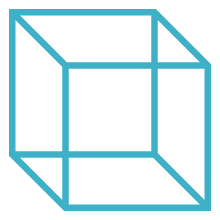
 Advanced Simulation
Advanced Simulation


.gif?width=500&name=Adobe%20Express%20-%20Modeling%20Interference%20Fits%20Using%20Abaqus%20Explicit%20main%20image%20(big).gif)

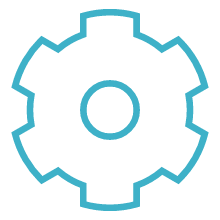
 Engineering
Engineering
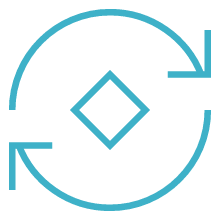
 PLM
PLM
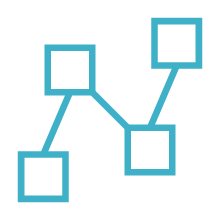
 MBSE
MBSE