In this blog post, we will be showcasing some of the plug-ins, available for Abaqus.
A plug-in essentially is a small piece of software installed into another application (Abaqus in this case) in order to extend the application’s capabilities.
Typically, plug-ins are categorized either as kernel plug-ins or as GUI plug-ins. The first ones consist of functions written using the Abaqus Scripting Interface. GUI plug-ins contain commands that create Graphical User Interfaces. More information on the plug-in types of Abaqus can be found here. This post describes plug-ins that are used at a Pre-processing level/stage in Abaqus.
Installation
The installation of the plug-ins is quite straightforward. You can have a read about the installation process in the “Obtaining and installing the plug-in” section of Christine’s blog here. In case you are certain that you have properly installed a plug-in, but you cannot locate it/access it in Abaqus, it might be the case that you are in the “wrong” module. Certain plug-ins only appear when the user is in certain modules (e.g. Part, Property, Mesh etc.).
Plug-in Description
Table 1 provides a brief description of the actions performed by each plug-in, discussed in this post.
Table 1: Plug-in Summary and Description
| Plug-in Name | Description |
|
Plugin 1-Abaqus Object Manager |
Manages step dependent objects like loads, boundary conditions, interactions, predefined fields, field output requests, in a manager-style dialog box. |
|
Plugin 2-Abaqus Auto Mesher |
Automatically meshes parts |
|
Plugin 3-Abaqus Bolt Studio |
Provides a streamlined process of defining,modelling and placing bolts in a model |
|
Plugin 4-Abaqus Axisymmetric from 3D |
Creates an Axisymmetric model from an original 3D model |
|
Plugin 5-Abaqus Part Manager Extension |
Allows to assign section properties,mesh and other features to a large number of parts |
|
Plugin 6-Abaqus Export/Import Manager |
Base Plugin necessary for plugins allowing to save session specific features |
|
Plugin 7-Abaqus Curve Refinement |
Saves user's assigned Curve refinement levels in XML,MDB,ODB |
|
Plug-in 8-Abaqus Material and Section definition Copyer |
Saves user's preferred material and section definitions in XML,MDB,ODB |
Plug-in 1 - Abaqus Object Manager
This plugin allows you to manage all step-dependent objects, from a single manager-like dialog box. The user has the capability, to edit, delete, suppress, resume, activate and deactivate entities, such as interactions, loads, BCs, predefined fields and field output requests. This plugin can help accelerate repetitive tasks, attain a clearer overview of all the features in a model and allow for quick setting-up of what-if studies.
-2.png?width=800&height=427&name=Figure%201(Plugin1)-2.png)
Figure 1: Plug-in 1-Abaqus Object Manager
You can also create new features by double clicking on the corresponding leading row and column colored in blue.
The symbol meaning of the various features as they appear on the utility (status table) is given below:
![]()
Figure 2: Plug-in 1 Icons and meaning.
In terms of limitations/notes, the following apply:
- The plug-in may have performance issues if the model contains a large number of step dependent objects.
- The plug-in does not support changing the status of the object other than activate/deactivate.
- Please do not select multiple columns while activating/deactivating the feature.
- Predefined fields cannot be activated/deactivated.
- Features cannot be edited in the Initial step.
The plugin along with its documentation can be obtained from the Dassault Systemes Knowledge Base, in QA article QA00000023035e.
Plug-in 2 - Abaqus Auto Mesher
This utility automates the repetitive tasks of seeding, setting mesh controls and meshing. Additionally, after the above tasks have been completed, an html report is generated containing mesh statistics. This utility can only create a tet mesh (1st or 2nd order) on 3d solid parts (and independent instances). The utility uses virtual topology to mesh parts that are not readily meshable.
-1.png?width=800&height=513&name=Figure%203(Plugin2-Automesher)-1.png)
Figure 3: Plug-in 2- Abaqus Auto Mesher.
However, the utility works best, when the geometry is valid and precise. It has not been developed to replace the geometry repair tools available in Abaqus and can be used after the geometry repairs have been completed. There are checkboxes in this utility that allow specific functionality (virtual topology, mapped meshing etc.) to be activated/deactivated.
The plugin along with its documentation can be obtained from the Dassault Systemes Knowledge Base, in QA article QA00000008640e.
Plug-in 3 - Abaqus Bolt Studio
If you like bolts (like I do) and minimizing the time required for modelling them (since almost all produced bolts are standardized), then this utility can definitely help you out. The utility provides the user with a streamlined method for defining bolts, nuts and washers and also placing them into an existing model.
-1.png?width=800&height=449&name=Figure%204(plug-in%203-Bolt%20Studio)-1.png)
Figure 4: Plug-in 3- Abaqus Bolt Studio.
Additionally, those entities are meshed automatically using a hex mesh. The mesh size is determined automatically based on the bolt dimensions. Additionally, the bolt is partitioned, and a specified pre-load is also applied. Please make sure that the hole sizes in your model, are meaningful (otherwise the utility will fail in generating bolts/nuts/washers). This utility is available from the Interaction, Assembly and Load modules.
The plugin along with its documentation can be obtained from the Dassault Systemes Knowledge Base, in QA article QA00000023034e .
Plug-in 4 - Abaqus Axisymmetric from 3D
This utility allows you to create an analytical rigid/deformable part from a 3-d part. For the utility to work properly, you should create the sketch of the 3-D revolved part in the global X-Y plane and revolve it about the global Y axis. The plug-in will also work if the sketch is drawn on the global Y-Z plane and revolved about the global Y axis by more than 90 degrees.
-3.png?width=800&height=428&name=Figure%205(plug-in%204-Axifrom3d)-3.png)
Figure 5: Plug-in 4: Abaqus Axisymmetric from 3D.
The utility is available from the part module, wherein a relevant icon is also added.
The plugin along with its documentation can be obtained from the Dassault Systemes Knowledge Base, in QA article QA00000008166e .
Plug-in 5 - Abaqus Part Manager Extension (PME)
This utility, called Part Manager Extension (PME), allows you to assign section properties, element types and formulation, and to mesh multiple parts in a manager-like dialog. PME really facilitates these operations, especially when even hundreds of fairly uniform parts are included in a model.
-4.png?width=800&height=428&name=Figure%206(plug-in%205-PME)-4.png)
Figure 6: Plug-in 5- Part Manager Extension.
Additionally, you can suppress or resume any part. Upon this action, the respectful instance is also suppressed.
The plugin along with its documentation can be obtained from the Dassault Systemes Knowledge Base, in QA article QA00000008166e .
Plug-in 6 - Abaqus Export/Import Manager
This utility, is a quite powerful tool, called Export/Import XML (or Export/Import Manager). This utility essentially provides the foundation for saving session specific settings and being able to re-use them. Session specific settings can refer to certain default views, curve refinement settings, material and section information, custom views, paths, XY data, sketch background images, profiles, display groups, viewer plot options and more.
-3.png?width=800&height=526&name=Figure%207(plug-in%206-XML)-3.png)
Figure 7: Plug-in 6-Abaqus Export/Import Manager.
This plug-in is a prerequisite for saving all of the aforementioned settings. Its installation is the same as for all previous plug-ins. Prior to being able to use plug-ins 7 and 8, the Export/Import XML needs to be installed.
The plugin along with its documentation can be obtained from the Dassault Systemes Knowledge Base, in QA article QA00000008543e .
Plug-in 7 - Abaqus Curve Refinement
As most of you have already noticed, the initial resolution of parts in Abaqus is not the highest possible. This is the case, in order to minimize hardware resources demand, during the fe model setup. You can set the curve refinement levels per part in Abaqus, with the extra fine level (5 levels in total), being the highest possible. Every time that the user will re-launch the CAE however, the curve refinement level will need to be re-assigned (level is automatically set to “coarse” by Abaqus).
-3.png?width=800&height=448&name=Figure%208(plug-in%207-CurveRefinement)-3.png)
Figure 8: Plug-in 7-Abauq Curve Refinement.
A plug-in has been developed, allowing the user to save the current curve refinement settings of the model to XML format and allows you to import this XML object in a later session. This plug-in requires plug-in 6 to already be installed.
The plugin along with its documentation can be obtained from the Dassault Systemes Knowledge Base, in QA article QA00000008559e .
Plug-in 8 - Abaqus Material & Section Definition Copyer
Many Abaqus users work with specific material models and section types, for all of their finite element models. If the material model is quite simplistic (e.g. linear elastic) and/or the number of section is quite limited, then typically the user re-types (or copy-paste) all the relevant information needed in their new model. When a material law becomes more intrigate/extensive or the number of used sections do increase, more copying-pasting and more repetitive tasks are necessary.
.png?width=800&height=326&name=Figure%209(plug-in%208-Materials_Sections).png)
Figure 9: Plug-in 8-Abaqus Material & Section Definition copyer.
A plug-in has been developed, allowing the user the option to save material and section information and load them in their new model. This plug-in requires plug-in 6 to already be installed.
The plugin along with its documentation can be obtained from the Dassault Systemes Knowledge Base, in QA article QA00000008520e .
Be aware that there are many more plug-in utilities available for Abaqus pre and post processing purposes as well as for specific modelling (e.g. additive manufacturing, Tire analysis plugin etc.).
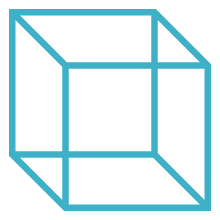
 Advanced Simulation
Advanced Simulation
-1.png?width=720&name=Figure%204(plug-in%203-Bolt%20Studio)-1.png)
.gif?width=500&name=Adobe%20Express%20-%20Modeling%20Interference%20Fits%20Using%20Abaqus%20Explicit%20main%20image%20(big).gif)

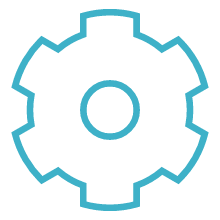
 Engineering
Engineering
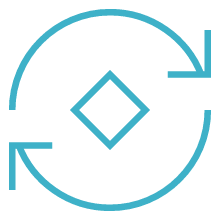
 PLM
PLM
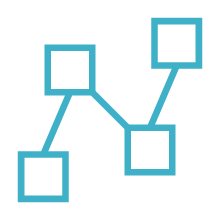
 MBSE
MBSE