Geometry editing in Abaqus/CAE
Abaqus/CAE features extensive CAD tools that allow the creation of moderately complex parts. However, in practice, most users work with geometry imported from CAD software, typically in the universal STEP format. These models, provided to FEA analysts by designers, often contain excessive details unnecessary for simulations. They are usually fully solid (while thin-walled components typically require surface geometry and shell elements for modeling) and may even include errors resulting from conversion during CAD export or simplified assembly modeling (e.g. part intersections).
Fortunately, Abaqus provides various geometry editing tools that, while appearing simple, offer extensive capabilities for repairing and simplifying parts for analysis. Their practical applications may not always be obvious, so it is worth discussing them in more detail.
Automatic part repair
Abaqus/CAE detects certain geometry errors and offers an automatic repair option upon import.
.png?width=363&height=271&name=Simplifying%20and%20Repairing%20Geometry%20in%20AbaqusCAE%20(2).png)
Additionally, there are specific tools dedicated to this purpose. In the Part module, under the Geometry Edit tools, two options are available:
- Convert to analytical – attempts to modify internal definitions of edges, faces, and volumes (cells) into simpler analytical forms (e.g. nearly planar geometry is transformed into a mathematically defined plane).
- Convert to precise – attempts to adjust neighboring objects so their geometries align precisely, often successfully repairing the part:
- Tighten Gaps – acts locally, reducing gaps between vertices and edges without fully recomputing the geometry.
- Recompute Geometry – acts globally (on the entire geometry), attempting to adjust neighboring objects to fit accurately.
After performing these operations, it is necessary to update the part’s validity (Update Validity option). The Query --> Geometry Diagnostics tool allows users to check the part’s correctness using various criteria.
Edge and face editing tools
The Geometry Edit tool provides access to several very useful options for edges (Edge tab) and faces (Face tab).
For edges, the following operations are available:
- Stitch – closes small gaps between adjacent faces (usually to repair solid parts), acting globally (on the entire part) or on the selected edges. Users can also specify a gap detection tolerance.
- Repair small – removes selected small edges and edits edges adjacent to them to form a closed geometry.
- Merge – joins a selected series of edges into a single edge and removes redundant vertices
.png?width=544&height=338&name=Simplifying%20and%20Repairing%20Geometry%20in%20AbaqusCAE%20(3).png)
- Remove redundant entities – deletes unnecessary vertices along continuous edges and redundant internal edges.
.png?width=582&height=317&name=Simplifying%20and%20Repairing%20Geometry%20in%20AbaqusCAE%20(4).png)
- Repair invalid – fixes erroneous edges by recomputing the data that define them.
- Remove wire – deletes specified free edges/polylines.
Operations available for faces:
- Remove – deletes selected faces (removing them from a solid turns it into a shell).
- Cover edges – creates a face from the selected edges forming a closed contour (or multiple faces if separate contours are selected). This generates shells that can be converted into a solid using Solid --> From Shell if they form a closed part.
.png?width=600&height=354&name=Simplifying%20and%20Repairing%20Geometry%20in%20AbaqusCAE%20(5).png)
.png?width=600&height=354&name=Simplifying%20and%20Repairing%20Geometry%20in%20AbaqusCAE%20(6).png)
- Replace - replaces selected connected faces with a single face. Using the Extend neighboring faces option (new face is formed by extending the neighboring faces), this tool can also simplify/defeature the model by removing features like fillets or holes, making it particularly useful in practice. It can even automatically add faces to selection to allow the Extend neighboring faces option to succeed, making it easy to quickly remove even complex features like engravings.
.png?width=588&height=380&name=Simplifying%20and%20Repairing%20Geometry%20in%20AbaqusCAE%20(7).png)
.png?width=588&height=380&name=Simplifying%20and%20Repairing%20Geometry%20in%20AbaqusCAE%20(8).png)
- Repair small – removes selected small faces and edits faces adjacent to them to form a closed geometry.
- Repair sliver – eliminates "slivers" (unnecessary small, sharp face segments). The user selects a face and two points on it, forming a line that splits the face into two regions, with one being a sliver designated for removal.
- Repair normals – inverts face normals, mostly used for shells – ensures consistency of normals or inverts them if they are already consistent.
- Offset – creates new faces by offsetting selected existing faces by a specified distance or using opposing faces and choosing a way to determine the offset distance. This is commonly used to extract mid-surfaces from solids for shell modeling. The Assign Midsurface Region tool is used beforehand to create a reference representation.
.png?width=600&height=426&name=Simplifying%20and%20Repairing%20Geometry%20in%20AbaqusCAE%20(9).png)
- Extend - extends selected faces by a specified distance or to selected target faces. In the latter case, the Trim to extended underlying target surfaces option is available. If it is enabled, Abaqus temporarily extends target faces to intersect with the faces being the scope of the tool’s operation. If the part has a reference representation, the faces can also be extended to it. Existing faces are replaced with the extended ones. Users can extend entire faces along all free edges or select specific edges for extension.
.png?width=555&height=361&name=Simplifying%20and%20Repairing%20Geometry%20in%20AbaqusCAE%20(10).png)
.png?width=555&height=361&name=Simplifying%20and%20Repairing%20Geometry%20in%20AbaqusCAE%20(11).png)
- Blend – connects edges on two sides, creating new faces between them. The new faces can be tangent to existing faces for each edge, follow the shortest path between the edges, or follow a user-defined path - edge/wire connecting the edges on both sides. Optionally, users can select faces as the second side, in which case the new face connects the edges selected as the first side (they must project perpendicularly onto the faces) to the faces selected as the second side along the shortest path.
.png?width=584&height=434&name=Simplifying%20and%20Repairing%20Geometry%20in%20AbaqusCAE%20(12).png)
.png?width=584&height=434&name=Simplifying%20and%20Repairing%20Geometry%20in%20AbaqusCAE%20(13).png)
- From element faces – creates geometric faces from element faces of orphan mesh (mesh without associated geometry). This is useful to recover geometry from an existing mesh.
Geometry creation operations
The tools mentioned above are often sufficient to simplify or repair a model, but additional actions may sometimes be necessary. Operations meant for geometry creation (CAD modeling) in Abaqus/CAE can be helpful in these cases. Cuts (usually by extrusion or revolution) allow users to easily remove redundant geometry segments. Additive operations (extrusion, revolution, etc.) are useful for replacing problematic geometry with newly generated geometry if it can be easily created. For example, a cylindrical pressure vessel shell extracted as a mid-surface from a solid model may contain hard to remove edges if there were some discontinuities such as ribs. Recreating the shell using Shell --> Extrude can easily resolve the issue.
The Merge/Cut Instances tool in the Assembly module is also very useful. It enables Boolean operations on assembly instances. Besides cutting (used for mold creation, for instance), merging is available, significantly saving time in large assemblies. This method eliminates the need for tie constraints and other connections in analyses.
Partitioning
Partitioning is a well-known concept in Abaqus/CAE. The tools in the Tools --> Partition group available in the Part and Assembly (for independent instances) modules provide various ways to split edges, faces, and volumes into smaller segments. This serves multiple purposes, including meshing (especially volume partitioning for hexahedral meshing) and assigning different properties or analysis features to specific part regions.
Virtual topology
If geometry editing and creation operations are insufficient and the model still contains problematic small geometric features that prevent proper meshing, Virtual Topology can be used. This set of tools in the Mesh module allows users to create a simplified representation of the part for meshing purposes by ignoring small geometric features.
.png?width=548&height=303&name=Simplifying%20and%20Repairing%20Geometry%20in%20AbaqusCAE%20(14).png)
.png?width=548&height=303&name=Simplifying%20and%20Repairing%20Geometry%20in%20AbaqusCAE%20(15).png)
Available tools in this group include:
- Combine faces – merges selected faces into a single "virtual" face, ignoring the edges between them during meshing.
- Combine edges – merges selected edges into a single "virtual" edge, ignoring vertices between them during meshing.
- Ignore entities – ignores selected edges and vertices, achieving the same effect as the previous two tools but offering more convenience when combining multiple faces or edges.
- Automatic create – automatically generates virtual topology based on user-defined criteria.
- Restore entities – restores ignored entities.
Virtual topology is not exportable. It is also important to note that parts with virtual topology cannot be merged or cut with the Merge/Cut Instances tool.
Summary
Abaqus offers extensive geometry creation and editing capabilities. When working with CAD-imported geometry for analysis, these tools enable easy simplification, modification, and repair. All mentioned tools create objects in the Features container of the part or assembly, allowing users to suppress or delete them if necessary.
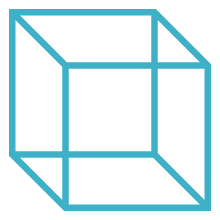
 Advanced Simulation
Advanced Simulation


.gif?width=500&name=Adobe%20Express%20-%20Modeling%20Interference%20Fits%20Using%20Abaqus%20Explicit%20main%20image%20(big).gif)

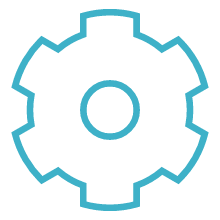
 Engineering
Engineering
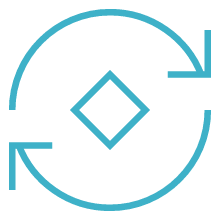
 PLM
PLM
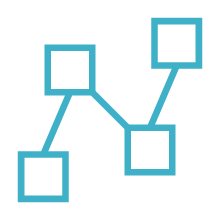
 MBSE
MBSE